【Important Notes】
- The article shows a part of recommended set ups for Salesforce Community Auto Translator. Please take a look for “Access Control Settings of Salesforce Community Auto Translation ” for the whole procedure.
- The article is an example for settings which we recommend. Please set up on your responsibility in consideration of the security and access control.
- Please note that we shall not be responsible for the setting of your organization’s access control and its result,any loss, damages and troubles.
【Setting procedures】
<Setting Object>
Please set up the objects below following the procedures below.
- CA Chatter Auto Translator Log Counter
- CA Chatter Auto Translator Log Details
- CA Chatter Auto Translator Logs
- CA Chatter Auto Translator Settings
- CA Error Logs
- CAChatterAutoTranslatorLogDetailsUsers
- Setup > Build > Create > Objects
You can see the Custom Objects in list. Click all of the Custom Objects to set up.
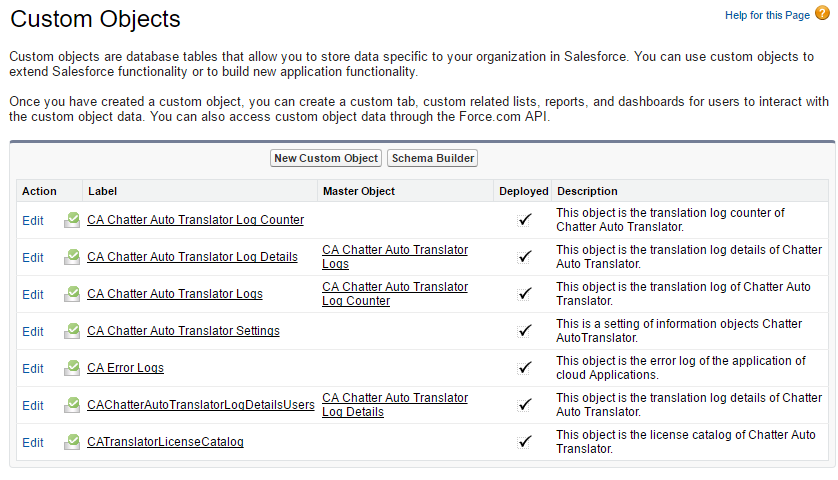
- Press “Edit” after clicking the object. In the sample window below, the “CA Chatter Auto Translator Log Counter” is used for explanation and you also have to setups for all other objects you checked in custom objects.
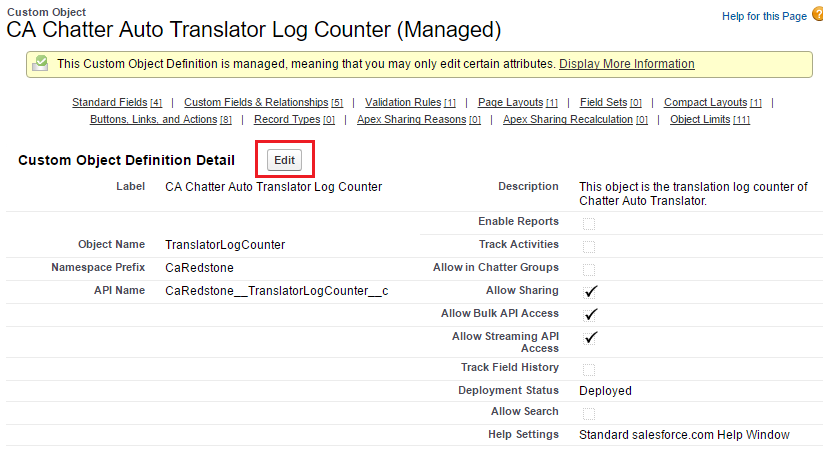
- Uncheck “Allow Reports” (Leave it as unchecked, if it has not been checked)
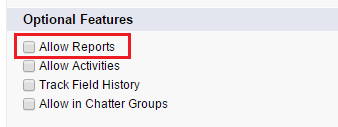
- Uncheck “Allow Search”(Leave it as uncecked, if it has not been checked)
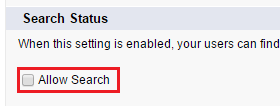
- Press “Save” and cofirm the change.
Last Update: 2023年10月26日

