- Rosetta (former Chatter Auto Translator) may result in translation errors due to limitations, system failures and other reasons of the translation API (Google Translate API / Bing Translate API (Microsoft Translator API)) used by Rosetta.
- Please refer to the support article “Limitations of the Translation API Service” for more information of the limitations on the translation API.
- If an error occurs on the translation API side, you can check the error status by following the steps below.
- Select “Rosetta (former Chatter Auto Translator)” from the application.

- Click on the “CA Error Logs” tab.
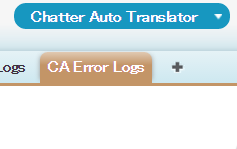
- Select the appropriate ‘CAErrorLog Name’ in the view.
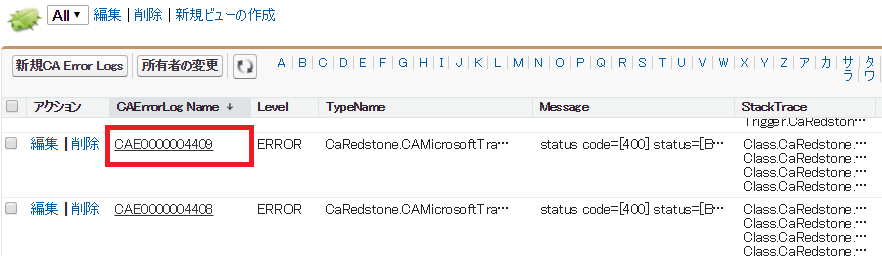
- Detailed information will be displayed.
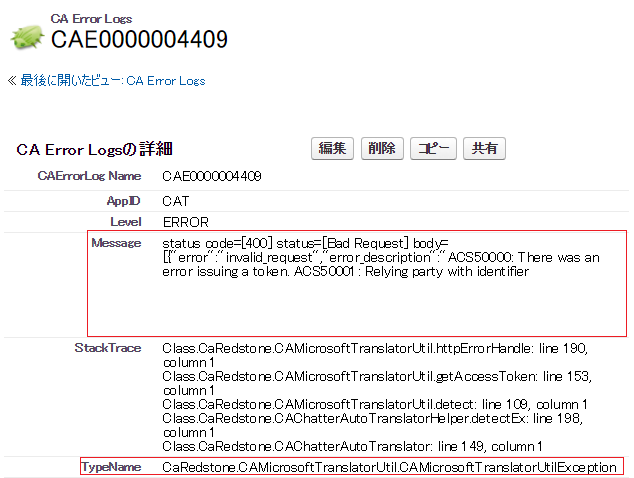
- Error messages from the translation API side are displayed in “Message”.
- The name of the translation API where the error occurred can be identified by the value of “TypeName”.
“CaRedstone.CAMicrosoftTranslatorUtil.CAMicrosoftTranslatorUtilException” means an error in the Bing Translation API (Microsoft Translator API).
“CaRedstone.CAGoogleTranslatorUtil.CAGoogleTranslatorUtilException” means an error in the Google Translate API.
- Tips for resolving translation API errors
You can look up informations about API errors by searching that uses the error code displayed in “Message” as a search keyword.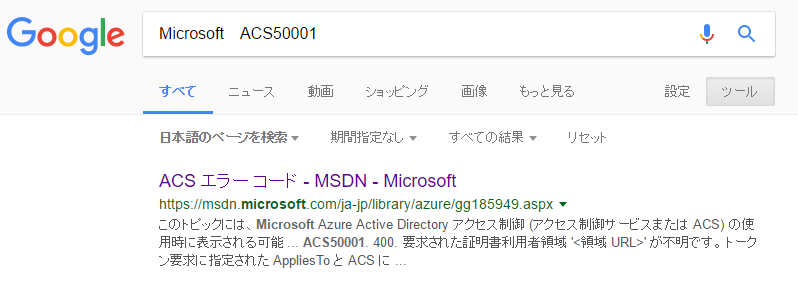
Last Update: 2023年10月26日

