【Notes】
Google Developers Console is to be set to get Google Translate API Key.
Please note that we are not responsible for settings of Google Developers Console, acquisition of Google Translate API Key, and their results.
This procedure below is contents as of January in 2017. It might be changed due to Google function modification.
【Procedure】
- Access “Google Developers Console”.
- Sign in to your Google account. (If you do not have any Google account, please get an account on “Create account.”)

- “Google APIs” is displayed. Click “Project > Create project”.
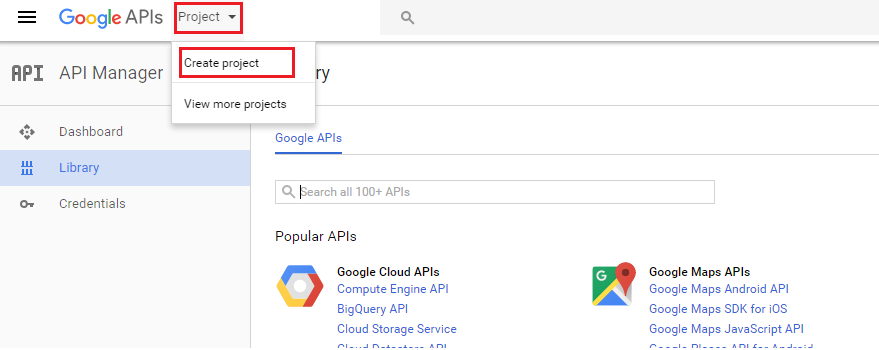
- Enter “Project Name” in “New Project.” Any project name is acceptable. Press “CREATE”.
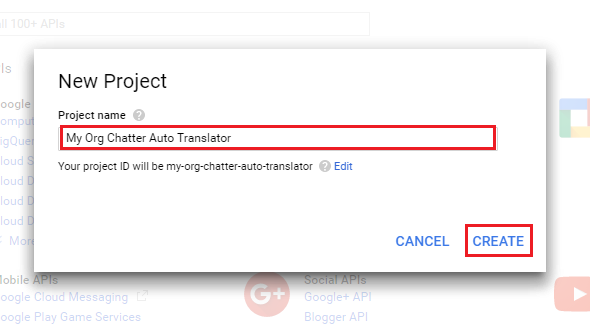
- “API Manager” is displayed after pressing “Create”. (in 4 above)
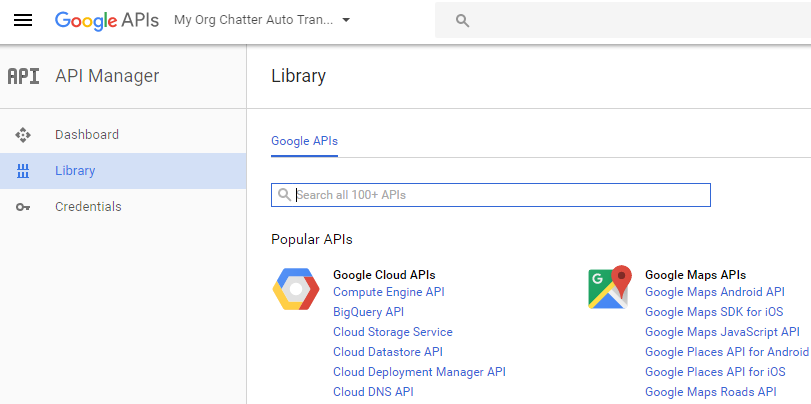
- Search entering “Translate API” on a search box. Click “Google Cloud Translation API” in search results.

- Click “ENABLE”.

- Click “Credentials” on the left side of your screen. Click “Create credentials” on the right side of your screen.
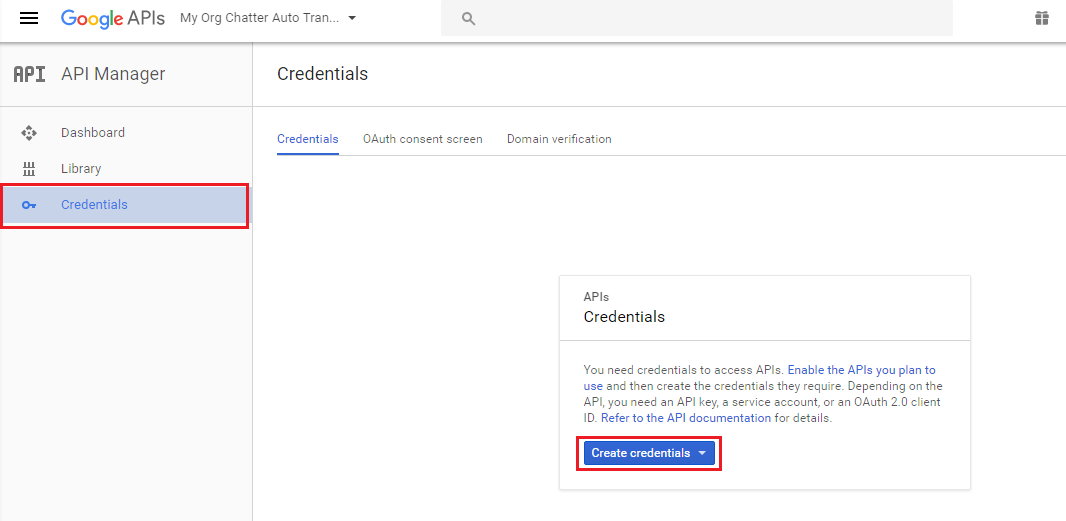
- Choose displayed “API Key”.
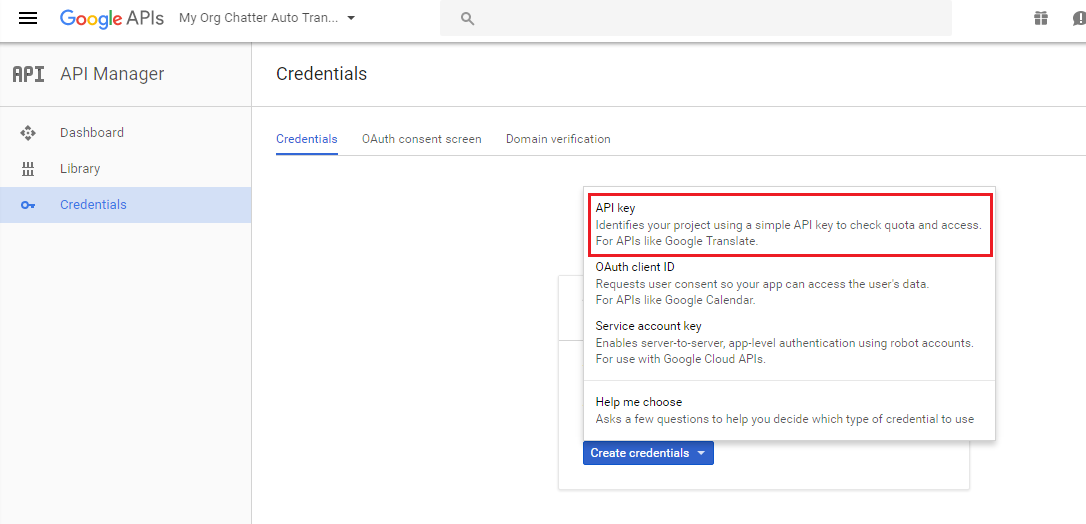
- API Key is displayed. Click “CLOSE”.
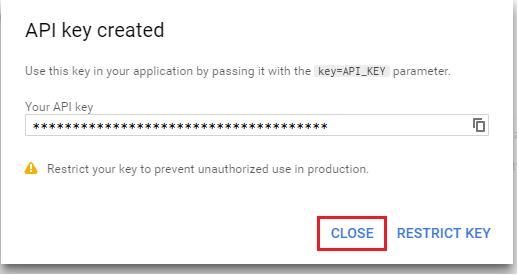
- Created API Key is displayed like below.
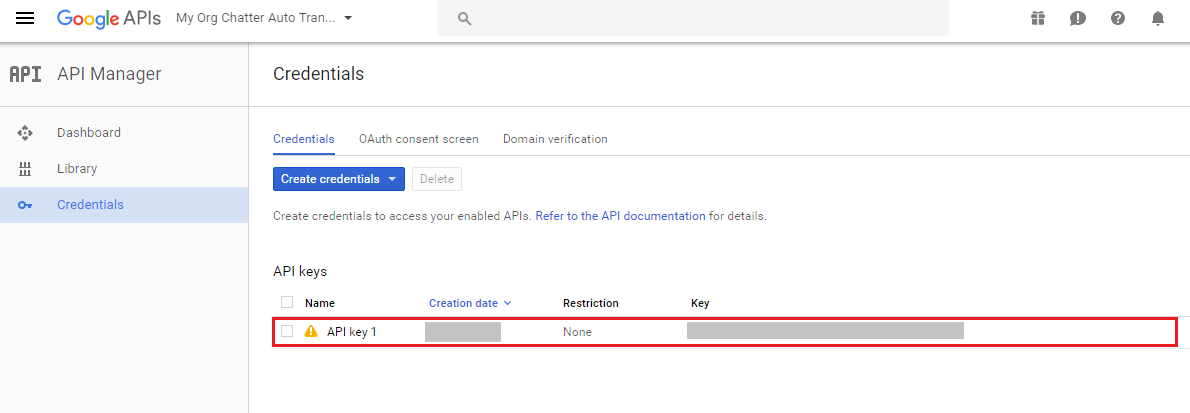
- Click “Billing” on the left side of your screen.
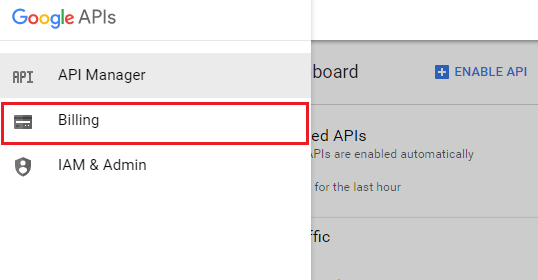
- Click “CREATE BILLING ACCOUNT”.
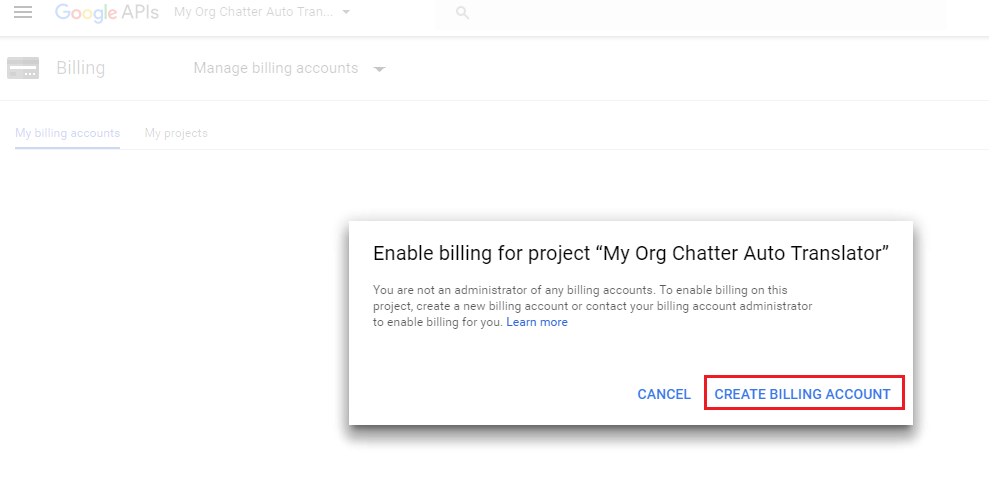
- Enter items displayed on the screen. Click “Agree and continue. ※1”
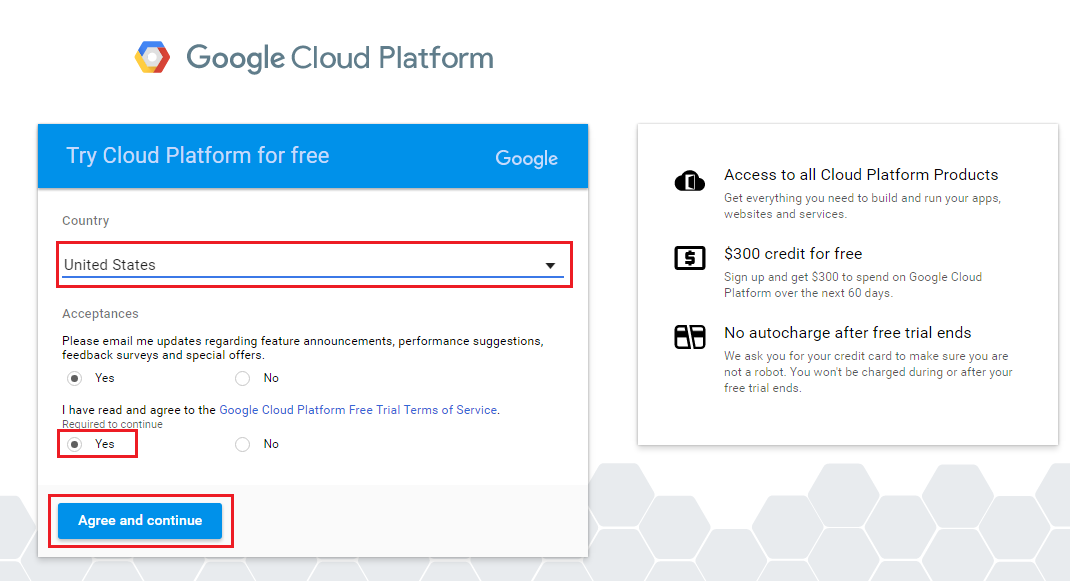
【Notes】※1: You can make use of free trial version when this article is written. This service, however, is provided by Google, and the service is subject to change. - Enter items displayed on the screen. Click “Start my free trial”.
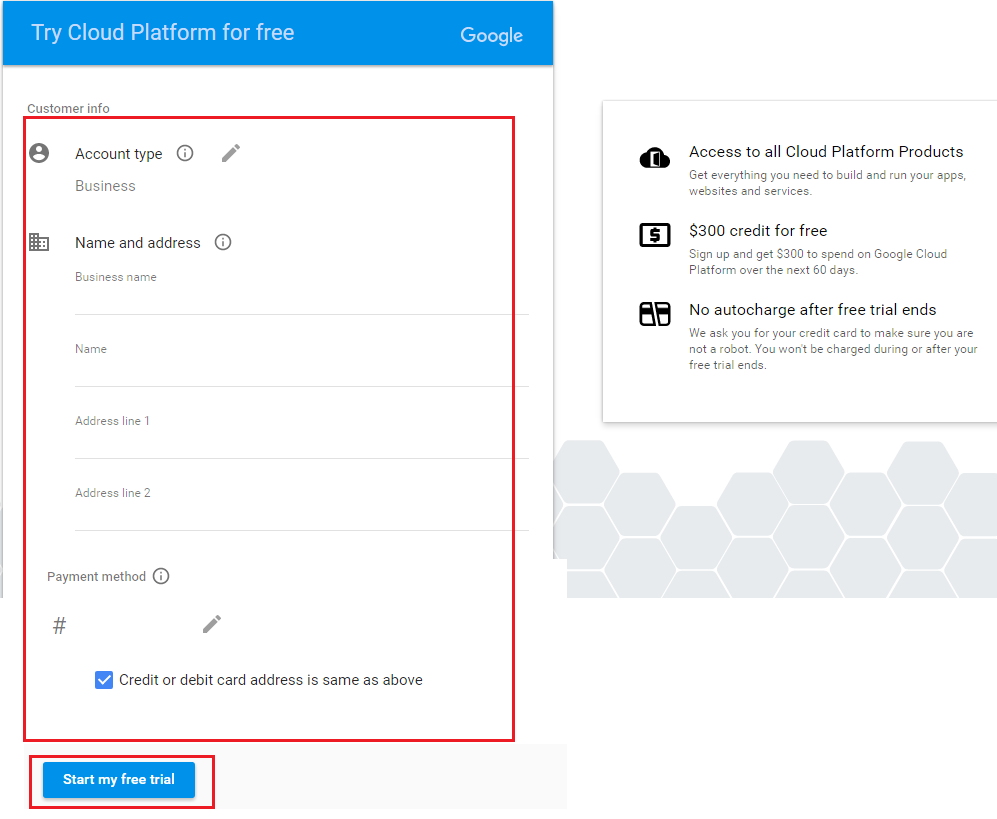
- Click “API Manager.” and “Credentials.” on the left side of your screen. API Key is displayed on the lower right side. This API is Google Translate API Key of Chatter Auto Translator.
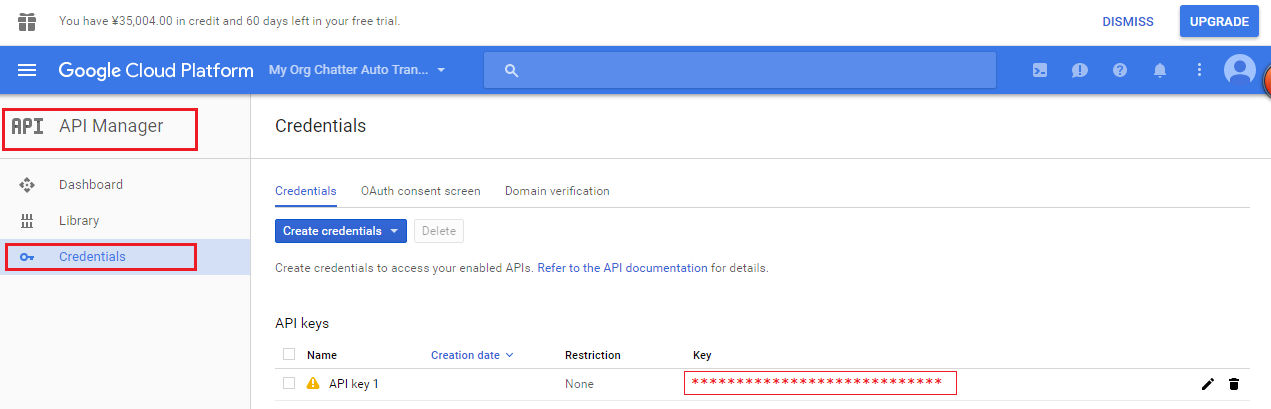
【Notes】In case Free Trial Period is displayed on the upper side of your screen like below, please click “Upgrade” on the upper right side to upgrade before the end of the free trial period.
Last Update: 2023年10月26日

