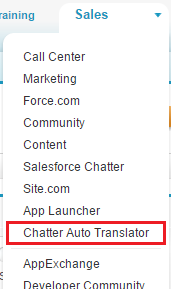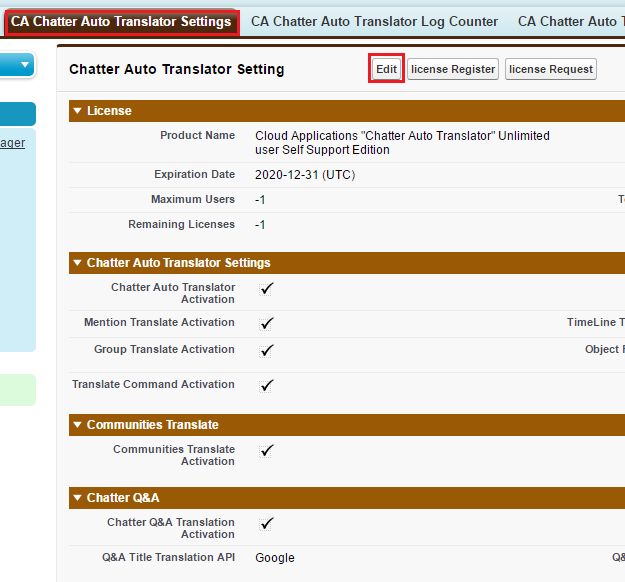- The user assigned “Chatter Auto Translator Admin Permission Sets” only can do this settings.
- Right after you installed Rosetta (former Chatter Auto Translator), Chatter Q&A translating function is turned off.
- You can turn on the auto translation function (or turn off), following the procedure below.
- Choose “Chatter Auto Translator” from application menu.
- Press “CA Chatter Auto Translator Settings” tab, and “Edit” button.
- Set up “Chatter Q&A” section following the steps below.
- Check on ”Chatter Q&A Translation Activation”. Checking the box turn on the auto translating function. (When you turn off the function, uncheck the box. And it is done.)
- Select ”Q&A Title Translation API”. It requires Translation API for the title section of Chatter Q&A. Select the translation API which is already turned on.
- Select “Q&A Title Translation Language”. You can select one translating language for the title section of Chatter Q&A.

- Press Save and confirm the change.
- Set up “Allow users to edit posts and comments(Chatter Q&A Translate Settings)”
- Set up “Create a ‘Edit Posts’ permission set of System Permissions (Chatter Q&A Translate Settings)”
【Refferenced Article】
Activate / Inactivate Chatter Q&A Translation (This Article)
Allow users to edit posts and comments (Chatter Q&A Translate Settings)
Create a “Edit Posts” permission set of System Permissions (Chatter Q&A Translate Settings)
Last Update: 2023年10月26日